As I mentioned in my 12th-anniversary post last week, there have been a lot of changes to travel blogging in the last decade. In that article, I focused mainly on the cultural and business aspects of running a travel blog. As with the business side of things, there have been huge changes on the technical side as well. In this post, I’m going to go through the technical side of how I operate my website.
Web Hosting
When I first started my website, I was hosting on a server that was run by “a guy” that I met online. He had been hosting my personal website, and his server was good enough for what I was doing at the time. Eventually, I was getting hit with StumbleUpon requests that were literally (ok, not quite literally) melting his server. The processor was overheating and I was ruining it for the rest of his customers.
I had to move, so I moved to a big company. It was better in some respects, but there was little service and I had to manage everything on my own. WordPress hosting was just one thing they did out of many.
Eventually moved to a dedicated WordPress host, which was one of the best things I’ve ever done. To this day I still recommend to everyone that you only work with a company that specializes in WordPress hosting. 25% of the internet runs on WordPress so there are plenty of companies for you to work with.
Everything with them was great until it wasn’t. Their service and performance started to slip and I began looking for a new host. This time I wasn’t in a rush to leave, so I had the luxury to do some research.
I moved this website over to Kinsta. Kinsta does extremely high-end WordPress hosting and you can tell by their website that they are obsessed with performance. It costs a bit more than other hosts, but it is worth it. They host their servers on the Google Cloud, so the equipment is top notch, and you can select server centers from around the world. Their service is also amazing. I usually get a response from them in a matter of minutes using their support chat system.
For my personal website and the This Week in Travel website, I selected Bluehost. Bluehost has everything you need to get your website up and running for as little as $2.95 per month.
Image Hosting
Photos are extremely important for any travel blog. I am a big believer in using a separate, dedicated host for your images. It cuts down on your storage and bandwidth on your web server, plus it provides a great portfolio website for your images where you can get prints and other things made.
I’ve been using Smugmug now for almost a decade. I really can’t think of using any other service. You can get unlimited upload plans starting as low as $3.99/month
I currently have over 58,000 images hosted on Smugmug which take up over 500gb of storage space. There are almost no web hosting companies which will give you that much space, and if they did, you’d have to pay significantly more to get that much storage.
Smugmug does nothing but image hosting and they are the best in the business.
WordPress Plugins
If you use WordPress you use plugins. I don’t know of anyone who doesn’t use at least a few. There are several plugins, both free and paid, that I use for my travel blog. I’m not going to list every single one, just the ones that I think are the most important:
- Interactive World Maps It is possible that I am the biggest user of this plugin in the world. I have over 120 different maps that I’ve created and I use on my website. My best known maps are my country map and my national park service map. The plugin costs only $22 and it is well worth the investment.
- Featured Image From URL I’m using this less and less. It was a great way to use my images on Smugmug as a featured image, but it just doesn’t do the exact same thing as having an actual featured image. I hope they make changes, otherwise I might have to go back and change most of my old posts.
- Optimize your feed for feedly Most people have given up on RSS. I haven’t. I have 18,000 people who subscribe to my website on Feedly so I figure I should take it somewhat seriously. This plugin doesn’t do much, but it does let you do a bit of customization to your Feedly feed.
- Perfmatters This is a great little plugin which improves your sites speed and performance. Cost is $20/year.
- Pinterest Article Rich Pins A necessary plugin for anyone who relies on Pinterest.
- Social Warfare – Pro I’m currently using this plugin, but I might abandon it soon. They have had some serious issues as of late and I’m nearing my limits. Cost is $29/year.
- WP Rocket This is, in my opinion, the best caching software for WordPress. Moreover, they have customized it to work with Kinsta’s server level caching. Cost is $39/year.
- Yoast SEO Premium One of the most popular plugins on the market. Helps, but doesn’t guarantee, SEO results. Cost is $89/year.
Tools
SEMRush I am a latecomer to SEMRush, but I’ve gone in big since I signed up for it. It is an extremely powerful and valuable tool. Most bloggers balk at the price, but it can more than pay for itself if you use it properly. It allows you do to amazing keyword research, track how articles are performing, as well as helps you identify problems with your website, and articles you can improve. Cost is $99/month.
Moz Pro This is another SEO tool that primarily is for doing backlink research. There are other tools out there like Majestic and AHREFS, but I’ve gone back to Moz after they did a massive upgrade in their link database.
Browser Extensions
Browser extensions are extremely useful as they provide you with information without having to go to another application. I have many extensions which I use on Chrome, which is my primary internet browser.
- Moz Toolbar. This is a simple extension which shows you the Domain Authority for any website you visit. If you toggle it, you can also see data about a site directly in Google Search results. Requires a Moz account.
- Alexa. I am aware that Alexa rankings are stupid, but they are based on visits by people with the browser extension, so you might as well install it to help yourself.
- Pocket I submit articles I like to Pocket and occasionally my own. If you can win the Pocket lottery you can get a lot of traffic, but you can’t really rely on it.
- Flipboard I have become a big flipper posting several travel articles a week to my Flipboard Travel magazine. The chrome extension just makes it super easy to share links I like.
- Grammarly This is a godsend and I even user their pay service. It has gotten good enough that it can almost replace the functions of a copy editor (at least in terms of checking grammar, spelling, and syntax). I have it installed on all my computers. This is an absolute must for anyone who creates written content for a living.
- Page Size Inspector A bit of a gimmicky extension that I don’t use that often, but it is nice to have when you need it.
- Similar Web Another extension which gives you data on websites. Not super accurate, but better than nothing.
- Web of Trust Tells you which sites can and cannot be trusted. A quasi security extension. I’ve heard rumors that Google might look at this to help determine if a site is trustworthy.
- WhatFont As the name suggest, this lets you moust over text and it will tell you the font as well as other attributes such as weight, bold, italics, etc.
- ColorPick Eyedropper As the name suggests you can click on any part of a webpage to get the color. Very handy when you need it.
- WhatRuns This is a very handy extension which tells you what themes and plugins
a given website is using. If you’ve ever been to a website and wondered “how did they do that?”, this will help.
I will be updating this list periodically and permanently linking to it in my main menu bar.
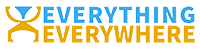

Thanks for sharing this Gary. A few things on there that I need to look into!
THis is a great list and great guide. I must investigate all the links carefully, they look super useful. Thanks for sharing